01-06-2018, 10:23 PM
(This post was last modified: 01-06-2018, 10:25 PM by IllusionTM.)
Adding a Group Image
I've decided to make this tutorial on behalf of the Emerald theme, or everyone who is interested in placing a Group Image for a specific group; either it be a custom image, or one you found off the internet. Make sure to follow the following steps, to ensure that you do it correctly. Remember, this tutorial is used if you are inserting files through FTP softwares, such as FileZilla.
I appreciate you for viewing my tutorial! If you haven't be sure to register on these forums! If you have any questions regarding this tutorial, please be sure to privately message me and I'd be glad to assist you more on the topic!
Notice: This works with any theme that has the proper setup, such as Emerald.
I've decided to make this tutorial on behalf of the Emerald theme, or everyone who is interested in placing a Group Image for a specific group; either it be a custom image, or one you found off the internet. Make sure to follow the following steps, to ensure that you do it correctly. Remember, this tutorial is used if you are inserting files through FTP softwares, such as FileZilla.
Quote:Step 1: Navigate to your MyBB directory in the FTP software.
Step 2: Uploading your images to your web server.
- After finding and opening your MyBB directory, proceed to Step 2.
Step 3: Applying your images to a group on your forum.
- Open the images folder, and then navigate to the next folder called, "badge".
- After opening the "badge" folder, drag the file that you want as the group image, into the folder.
- Once completed, the uploaded file should show in the directory of the folder, "badge".
- Navigate to your forum, and go to the administration panel.
- Proceed to "Users & Groups", and select, "Groups".
- Click the group you wish to edit the group image on, and scroll down to the box that reads, "Group Image".
- Write the image path in that box, and save your changes. See below for image path examples.
Quote:Examples: Image Paths
Your image path for the box should look something like this:
However, you are to edit the file name with the file you uploaded to your web server. For instance, if your file is named "Staff.png" replace "Management.png" with your file name (Staff.png).
- images/badge/Management.png
After saving, and navigating to a post that the user made that is the group, it should look something like this, depending on your file:
I appreciate you for viewing my tutorial! If you haven't be sure to register on these forums! If you have any questions regarding this tutorial, please be sure to privately message me and I'd be glad to assist you more on the topic!
Notice: This works with any theme that has the proper setup, such as Emerald.
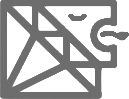
![[Image: 674de7a09354c84e968f2027712319d7.png]](https://i.gyazo.com/674de7a09354c84e968f2027712319d7.png)